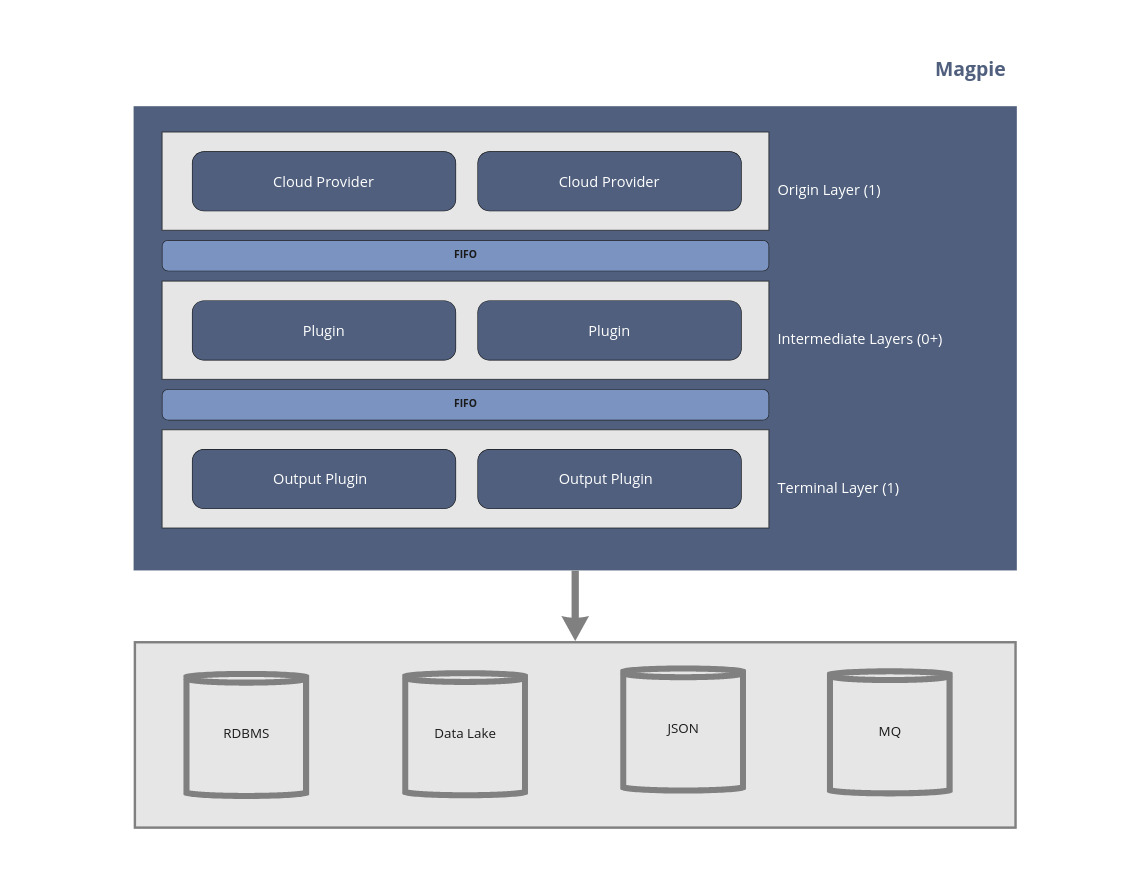Open Raven's Cloud Security Framework
Magpie is a free, open-source framework and a collection of community developed plugins that can be used to build complete end-to-end security tools such as a CSPM or Cloud Security Posture Manager. The project was originally created and is maintained by Open Raven. We build commercial cloud native data security tools and in doing so have learned a great deal about how to discover AWS assets and their security settings at scale.
We also heard that many people were frustrated with their existing security tools that couldn't be extended and couldn't work well with their other systems, so decided to create this Magpie framework and refactor and sync our core AWS commercial discovery code as the first plugin.
We plan to actively contribute additional modules to make Magpie a credible free open source alternative to commercial CSPM’s and welcome the community to join us in adding to the framework and building plugins.
Magpie relies on plugins for all its integration capabilities. They are the core of the framework and key to integration with both cloud providers and downstream processing and storage.
Magpie is essentially a series of layers separated by FIFOs.
Depending on the configuration, these FIFOs are either 1) Java queues (in the default configuration) or 2) Kafka queues. Using Kafka queues allows Magpie to run in a distributed and highly scalable fashion where each layer may exist on separate compute instances.
git clone git@github.com:openraven/magpie.git
cd magpie
mvn clean install -DskipTests && mvn --projects magpie-cli assembly:single -DskipTestsThe distribution zip file will be located in magpie-cli/target/magpie-<version>.zip
Alternatively you can download the latest snapshot build by going to Action->(choose latest) and click the magpie-cli artifact,
which will download a zip distribution.
By default Magpie has Maven building uber jars (shaded jars) to keep plugins from bringing potentially conflicting dependencies
onto the classpath. Releases to Maven Central do not push uber jars. To build standard (non-shaded) jars you need to negate
the uberjar profile as such:
> mvn clean package -P -uberjar
Java 17 is a prerequisite and must be installed to run Magpie.
Out of the box Magpie supports AWS for the cloud provider and outputs discovery data to stdout in JSON format. The
AWS plugin utilizes the AWS Java SDK and will search for credentials as described in Using Credentials.
Assuming you have read credentials set up, you can start discovery by running:
./magpie-discovery.shOr from the Windows CMD line:
magpie-discovery.bat
From Windows Powershell:
./magpie-discovery.bat
Magpie allows for complex configurations to be enabled via the YAML-based config file. This file has 3 primary sections:
- Layers: each of which contain 1 or more plugins and are surrounded by at least 1 FIFO
- FIFOs: which are either local (in-process Java queues) or Kafka queues
- Plugins: Each running plugin must be explictly. A plugin-specific configuration object may reside in the
configsubsection.
The simplest Magpie configuration is shown below. This configuration enables AWS discovery with a JSON output to stdout. To write to a file
simply redirect the output:
./magpie.sh > output.jsonLog messages are printed to stderr and will still show up as console output.
The simplest configuration:
layers:
enumerate:
type: origin
queue: default
plugins:
- magpie.aws.discovery
output:
type: terminal
dequeue: default
plugins:
- magpie.json
fifos:
default:
type: local
plugins:
magpie.aws.discovery:
enabled: true
config:
magpie.json:
enabled: true
config:
magpie.persist:
enabled: false
config:
hostname: localhost
port: 5432
databaseName: db_name
user: postgres
password: postgresIt is possible to override most configuration values via environmental variables. This is most useful as an easy way to
script a Magpie instance on a one-per-aws-service basis. To override configuration values, set an environmental variable
named MAGPIE_CONFIG and with a specially formed JSON object or array. For example, to perform an S3 only scan using
with the default configuration:
> MAGPIE_CONFIG="{'/plugins/magpie.aws.discovery/config/services': ['s3']}" ./magpie.shThe value of MAGPIE_CONFIG must be a JSON object where the key is a JSON Pointer
and the value is legal JSON which should be inserted into the location referenced by the pointer.
In the case where multiple overrides are required you may instead use an array of the above formatted objects as such:
> MAGPIE_CONFIG="[{'/plugins/magpie.aws.discovery/enabled', false }, {'/plugins/magpie.aws.discovery/config/services': ['s3']}]" ./magpie.shIf you have multiple values to set it may be easier to set multiple override variables instead of attempting to fit it
in a single env var. Magpie will accept any and all environmental variables that match the regex MAGPIE_CONFIG.*. They
will be applied in Java's natural String ordering (lexicographic). For example:
> export MAGPIE_CONFIG_1="[...]"
> export MAGPIE_CONFIG_2="[...]"
> ./magpie.shBoth variables will be applied, if any duplicate JSON Pointers are provided the last one applied will win.
Builds on the main branch are automatically uploaded to quay.io under the latest tag. See https://quay.io/repository/openraven/magpie for
all available tags. Once a stable public release is made this will also be available there. The Docker image uses the
default config and provides no AWS credentials.
- Credentials can be added at runtime via volume mapping or passing environmental variables into the container.
- Configuration overrides can be done via environmental variable.
For example: to pass environmental variables for both credentials and configuration:
docker run -a stdout -a stderr \
--env MAGPIE_CONFIG="{'/plugins/magpie.aws.discovery/config/services': ['s3']}" \
-e AWS_ACCESS_KEY_ID -e AWS_SECRET_ACCESS_KEY -e AWS_SESSION_TOKEN \
quay.io/openraven/magpie:latestThe two -a arguments map both stdout and stderr to your local terminals, so you can redirect output as you would
with a local Mapgie execution.
If you've written a plugin you'd like listed please create a Pull Request with it listed here.
Magpie supports AWS as a core plugin out of the box. Checked boxes are complete and available today, the unchecked are on the roadmap for completion. We have already built the code for all services in the list, but need to port them over from a previous framework.
- EC2
- S3
- Athena
- Batch
- Backup
- Cassandra
- Cloudfront
- Cloudsearch
- Cloudtrail
- CloudWatch
- DynamoDB
- EB
- ECS
- EFS
- EKS
- Elastic Cache
- ELB
- ELBv2
- EMR
- ESS
- FSX
- Glacier
- GuardDuty
- IAM
- KMS
- Lakeformation
- Lambda
- Lightsail
- QLDB
- RDS
- Redshift
- Route 53
- Secrets Manager
- SecurityHub
- SNS
- SSM
- Storage Gateway
- VPC
By default the Magpie AWS Plugin will run discovery in all regions. To narrow down discovery to a subset of regions edit the plugins.magpie.aws.discovery.config.regions value to an array of desired region names, for example:
plugins:
magpie.aws.discovery:
enabled: true
config:
regions:
- us-east-2
- us-east-1Magpie also supports GCP as a core plugin out of the box. Checked boxes are complete and available today, the unchecked are on the roadmap for completion.
- AI Platform Data Labeling Service
- Access Approval
- AutoML
- BigQuery
- BigQuery Connection API
- BigQuery Data Transfer Service
- BigQuery Reservation API
- BigQuery Storage
- Cloud Asset Inventory
- Cloud Bigtable
- Cloud Billing
- Cloud Build
- Cloud Data Loss Prevention
- Cloud DNS
- Cloud Functions
- Cloud Key Management Service
- Cloud Logging
- Cloud Monitoring
- Cloud Monitoring Dashboards
- Cloud Natural Language API
- Cloud OS Config
- Cloud OS Login API
- Cloud Spanner
- Cloud Scheduler
- Cloud Storage
- Cloud Talent Solution Job Search
- Cloud Tasks
- Cloud Trace
- Cloud Translation
- Cloud Vision
- Compute Engine
- Container Analysis
- Data Catalog
- Dataproc
- Datastore
- Dialogflow
- Error Reporting
- Firestore
- Game Servers
- Google Kubernetes Engine
- Identity and Access Management
- Iam
- IoT Core
- Media Translation
- Memorystore for Memcached
- Memorystore for Redis
- Phishing Protection
- Pub/Sub
- Pub/Sub Lite
- Recommendations AI
- Recommender
- Resource Manager
- Secret Manager
- Security Command Center
- Service Directory
- Speech-to-Text
- Text-to-Speech
- Video Intelligence API
- VPC
- Web Risk
- Web Security Scanner
- reCAPTCHA Enterprise
To use this plugin save .json file with authentication key to file then set environment variable:
export GOOGLE_APPLICATION_CREDENTIALS=PATH_TO_CREDENTIALS_JSON_FILE
Magpie now contains experimental Azure support. The services supported are limited to:
- SQL Servers
- SQL Databases
- Subscriptions
- Storage Accounts
- Storage Containers
While PG persistence works for Azure, there are no configuration rules written at this time and there is no estimate on when such CSPM rules will exist for Azure.
As with AWS and GCP, Magpie utilizes the Azure SDK to find and use credentials on the local system. Utilizing az login will
save credentials so that Magpie can use them.
By default, Magpie prints all discovered resources to standard out in JSON format. It's possible to modify this behaviour by changing
the default configuration. The Magpie Peristence plugin comes bundled with Magpie but is in the disabled state by default. To
enable it look at the following lines in the config file (config.yaml). set enabled: true and then modify the login
credentials as needed. Magpie will create all required tables at startup.
magpie.persist:
enabled: false
config:
hostname: localhost
port: 5432
databaseName: db_name
user: postgres
password: postgres